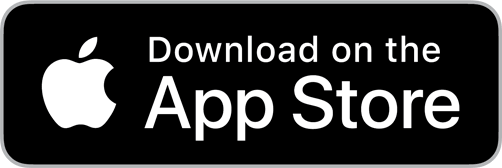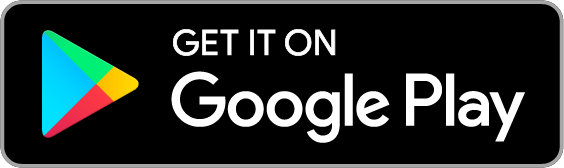Are you tired of expensive staffing agency fees and unsuccessful hiring attempts via social channels or community sites like Craigslist? Whether a team member quits abruptly, calls in sick, or you’re looking to ramp up hiring to meet changing demand, you need a trusted resource that can help you hire reliable workers fast, without sacrificing quality. That’s GigSmart.
The GigSmart Get Workers app connects companies to local, insured, and background-checked workers on-demand. With Get Workers, you can create free job posts that allow you to quickly fill shifts, scale your workforce, or place extra hands on deck.
To get started, you’ll need to create an account from your web browser or by downloading our native iOS or Android Get Workers mobile apps. No matter how you create your account, you can follow along below as the mobile app and web app look and feel the same. Prefer a video? Watch the step-by-step tutorial here.
Create an Account
Once you’ve downloaded and opened the app you’ll be asked to confirm you’re looking to Hire Workers. From here you can choose to create an account by signing up with your Facebook account, Google account, or email address. If you sign up with Facebook or Google, you will be asked to login and verify your information. We recommend signing up with your business email address if you are sourcing workers for your company. This will help our Staffing Support Team prioritize filling your incoming gig posts.

Create a Password
Once you provide your business email address you will be asked to create a password.
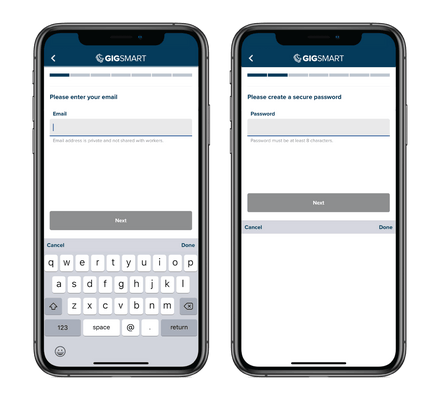
Enable Notifications
We recommend enabling notifications so that you can receive real-time updates as it pertains to finding and hiring workers for your Gigs. For example, we’ll notify you when you have applicants, workers have accepted your Gig offers, workers are on-site, and more.
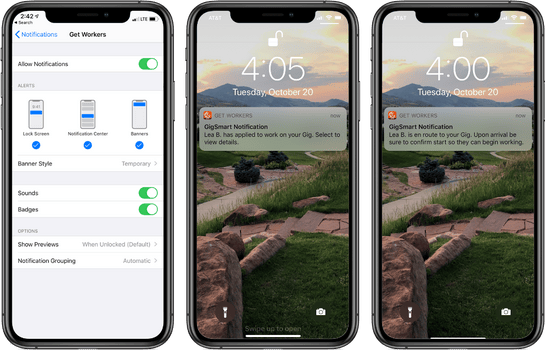
Verify Your Phone Number
Next, you need to verify your phone number. We recommend using a mobile number connected to a phone that is currently available to you and equipped to receive SMS messages. You will receive a code via SMS text. Enter this code to finish verifying your phone number. Doing so gives our Staffing Support team a way to contact you in order to help you staff your upcoming Gigs.
In addition, adding your phone number enables you to message applicants and message or call workers. Don’t worry, your phone number will never be shared with workers as these communications are safely completed through the app.
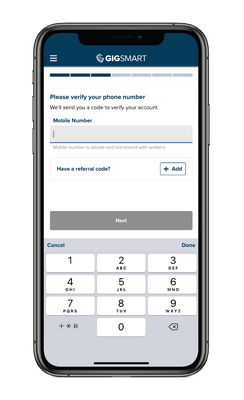
Add Your Picture and Name
Upload a picture of yourself and add your first and last name to let workers know who they will be working for.
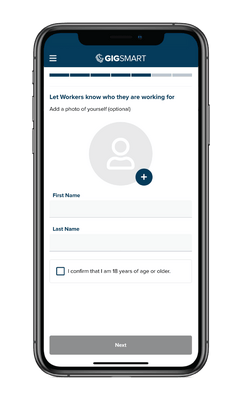
Add Your Location
Enter your zip code or enable your current location to be connected to great workers who are located closest to you.

Business or Personal Mode
In order to better tailor the experience to your needs and ensure you get matched with the right workers, we’re asking: where are you looking for help — at home or at work? Your selection will give you more control over your hiring experience and payment options.
When you select At Work, you will be prompted to fill out your Organization Name and Industry. If you select At Home, your account mode will default to Personal Mode. To learn more about these modes, check out our blog: Separate Your Work and Personal Gigs and Payments.
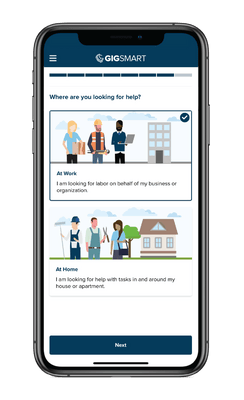
Add Information About Your Organization
Add information about your organization to better let workers know who they will be working for. With a more complete profile, you’re more likely to receive better quality applicants.
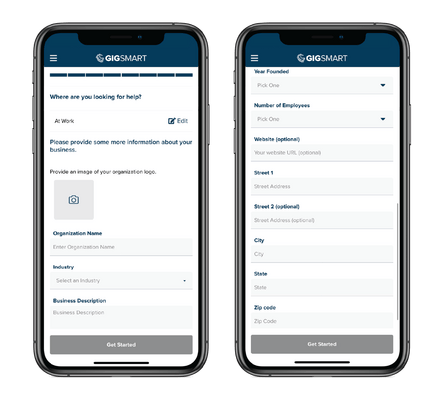
Protect Your Workforce
Great news, one of the many benefits of using the Get Workers app to source temporary labor is that every eligible worker you hire through the app is protected with Occupational Accident Insurance (OAI). OAI is similar to Workman’s compensation in that it covers you from potential risk should a GigSmart independent contractor be injured while working your Gig. This is included at no additional cost to you. You can read more about the details of this coverage by clicking the blue “Learn more about OAI” text. Once you’ve finished reviewing the information you can select the orange “Got it” button to continue.

Activate
Lastly, confirm your email address and click the “Activate” button to turn on your Get Workers account. Once your account is activated you can create free Gig posts to start sourcing great hourly workers.
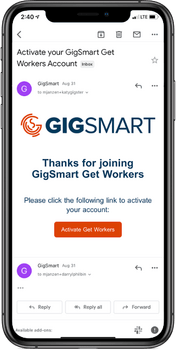
Congratulations, you are now a part of the GigSmart community. We are confident GigSmart can help you find workers fast – and at a fraction of the cost of other staffing solutions in the marketplace.
If you need any additional help creating your account, you can email us at support@gigsmart.com.