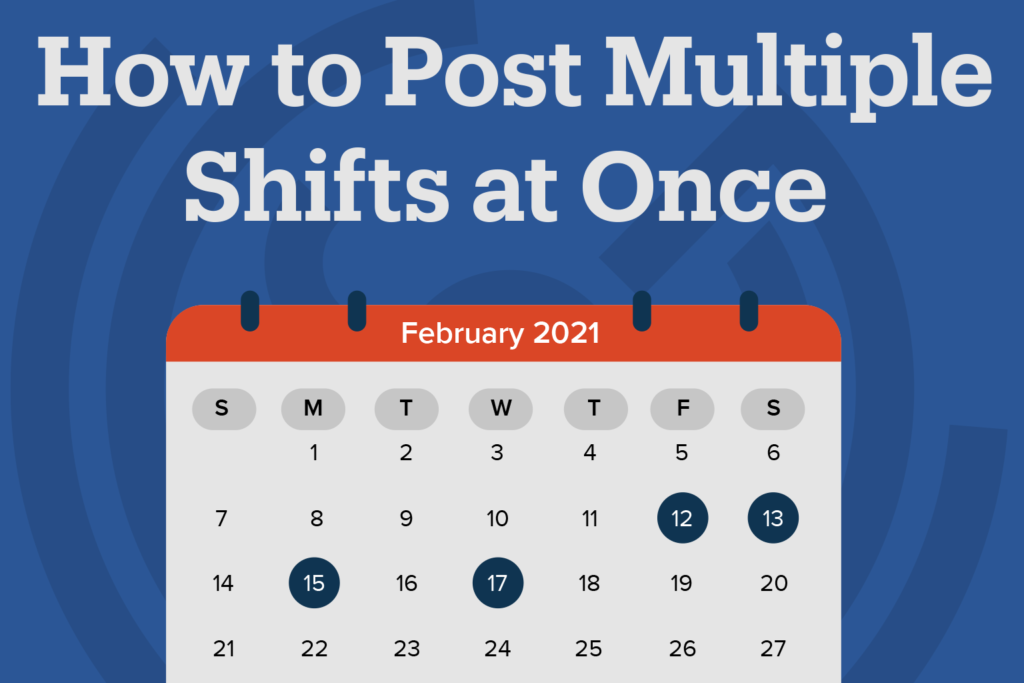Multi-shift Gigs let you easily post more than one shift simultaneously to save you time and ensure your jobs get filled faster. This is a key feature you should leverage if your business needs multiple upcoming shifts filled on the same day or on multiple days.
Posting a multi-shift Gig allows GigSmart workers to apply to work multiple shifts at once and saves you time compared to re-creating the same Shift Gig day after day, month after month. Multi-shift Gigs can also be filled with the same workers, allowing you to hire one worker for multiple shifts, reducing the amount of time you spend reviewing and hiring applicants.
Use this feature to ensure you have access to a steady supply of workers during times of high demand. Here’s how you can get started.
Step 1: Create a free Shift Gig post
From your Get Workers home screen, click the Create Shift Gig button. Create a new Shift Gig or Re-Create from a past Shift Gig and fill in the relevant details, like selecting the experience and qualifications needed for your Shift, the worker’s pay rate, the number of workers needed, and the address.
Step 2: Add Multiple Shifts
To set up Multi-Shift Gigs, first, select all of the days you would like to hire Workers. For example, Friday – Saturday – Sunday – Monday. You can select as many dates as you’d like, up to 30 days in advance.
Note: the same start and end time will be applied to all shifts, but you can always edit the start and end times of each shift individually later.
Step 3: Post and Hire
Post your Shift Gigs and wait for the applicants to roll in. When workers apply, you’ll be able to see their availability which can help you choose who to hire. You’ll receive a notification as workers apply to work one or more shifts in your Multi-shift Gig.
You can hire different workers for each day of your Shift Gig, or you can hire one worker who is available for every shift. Multi-shift Gigs attract returning applicants.
Need to Edit?
Once you have posted your multi-shift Gig, you can adjust each individual shift’s start time, end time, or address. You can easily cancel a shift if you no longer need it without impacting the other shifts posted, or you can apply bulk edits to all of your shifts, like updating the Gig address, to save time.
Need to add more shifts on a single day? You can easily add additional shifts to a single day once the Shift Gig is posted by clicking “Add Shifts”.
Ready to post a multi-shift Gig? Get started now.