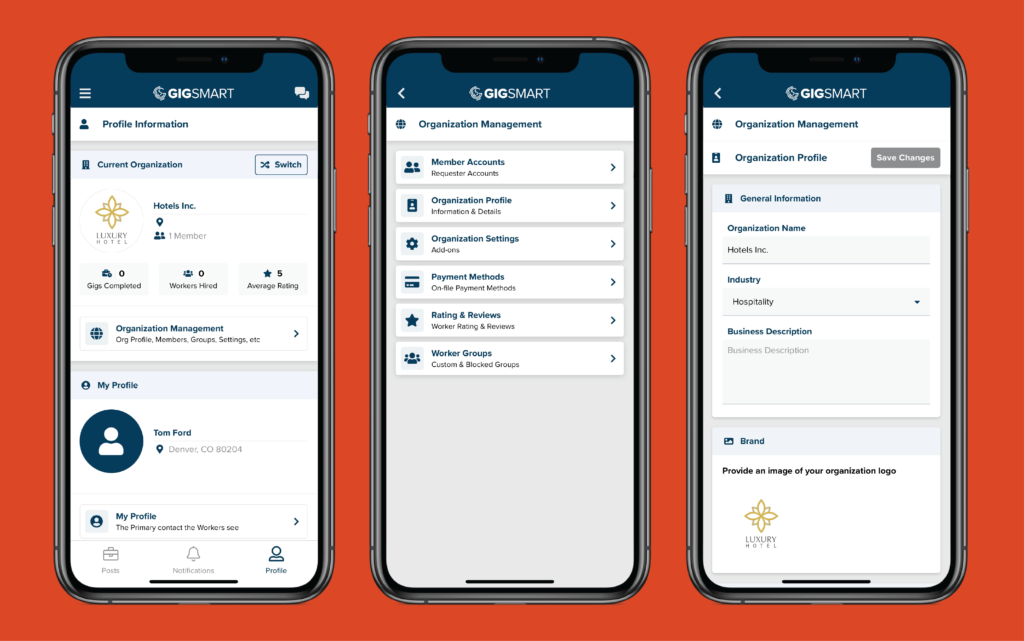Calling all business users: Are you in need of temporary workers to support your business as demand fluctuates or seasons change?
In order to hire qualified, temporary workers for your company it is important to build out a robust Organization Profile to let workers know who they will be working for – especially when hiring on-demand workers.
As a reminder, before you can set up an Organization profile, you’ll need to first create a Get Workers account, by signing up via your web browser or downloading our native mobile apps. When setting up an account, we strongly suggest using your business email. Doing so helps our Staffing Support team better understand the company you’re representing so they can prioritize your requests to ensure you receive quality applicants for all of your upcoming gigs.
Now, let’s set up your Organization Profile.
Edit Organization Profile
From your main Profile, select Organization Management. From there, tap into Organization Profile. We recommend adding your organization name, industry, and business description at a minimum. There is also a place to add your company logo, location, and company specifics. With a more complete profile, you’re more likely to receive better quality applicants. Make sure to save your changes by clicking the Save button.
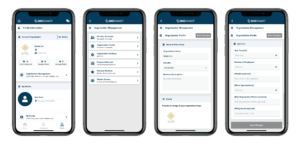
When workers find multiple Gig postings on the app for the same position or task, they may review your Organization Profile to determine which gig is a better fit. If you want workers to apply to your gigs, your Organization Profile gives you another opportunity to provide more information about yourself and your company, helping workers decide whether or not they should work for you. Use this space to highlight your company’s products, services, history, and mission.
Add Members to Organization Profile
To add members to your Organization Profile, go to your profile and click Organization Management. Then click on Member Accounts, where you will see an Invite Member button. Click the button and type in the email address of the member you’d like to add to your organization account.
The invited member will receive an email prompting them to accept the invite. If the invited member does not have a Get Workers account, they will be prompted to create an account.
By adding other members to your organization, you will be able to share the responsibility of managing gigs and all in-app communications. All members of your organization can view and manage the organization account.
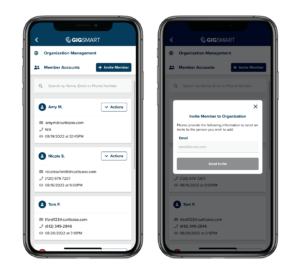
Congratulations, you’ve finished setting up your Organization Profile. Now, it’s time to post your first gig to start hiring temporary workers for your business. As a reminder, posting a gig is free and only takes a few minutes. To learn more about creating your first free gig post check out this blog: How to Create a Gig in the Get Workers App.
And, of course, if you ever need any help along the way, you can always reach out to our Staffing Support Team by emailing support@gigsmart.com.
Happy hiring!